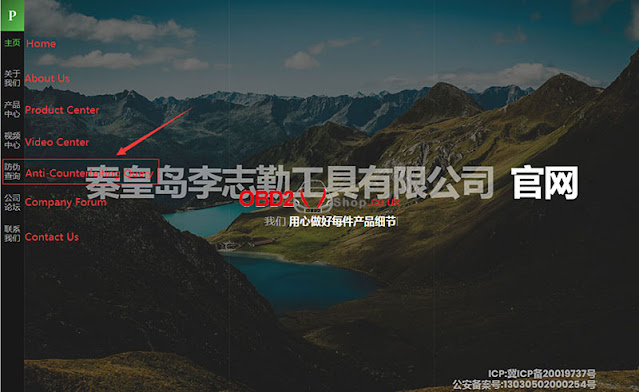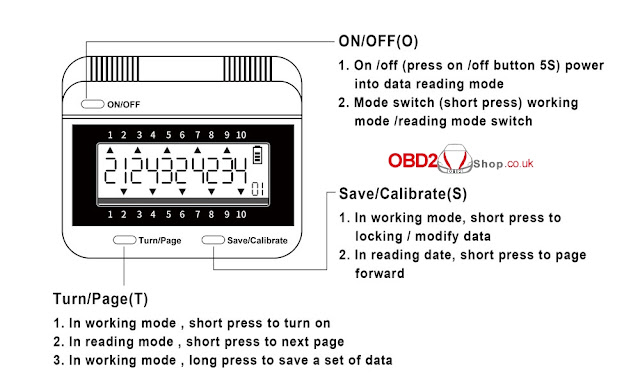VAPON KATANA Decoder HU100R for BMW- In Stock, Ready to Ship!
.jpg)
Your professional key solution is here and ready to go! The all-new VAPON KATANA Decoder HU100R is IN STOCK, meaning you can tackle BMW key programming and servicing immediately without the wait. We are ready to ship your order today. Engineered as a dedicated key code decoder for BMW F-Series vehicles, this professional Auto Locksmith Tool accurately reads ignition key codes - a critical first step in key cutting and programming. Whether you're servicing a sporty 1 Series, a sophisticated 7 Series, or a powerful X model, the KATANA Decoder HU100R delivers the precise data you need for efficient and reliable key generation. Compatible with All Major F-Series Models: BMW 1 Series (F20, F21) BMW 2 Series (F22, F23, F45, F46) BMW 3 Series (F30, F31, F34, F35) BMW 4 Series (F32, F33, F36) BMW 5 Series (F07, F10, F11, F18) BMW 6 Series (F06, F12, F13) BMW 7 Series (F01, F02, F03, F04) BMW X3 (F25) BMW X4 (F26) BMW X5 (F15) BMW X6 (F16) Streamline Your Key Services. Order Now and Ship...